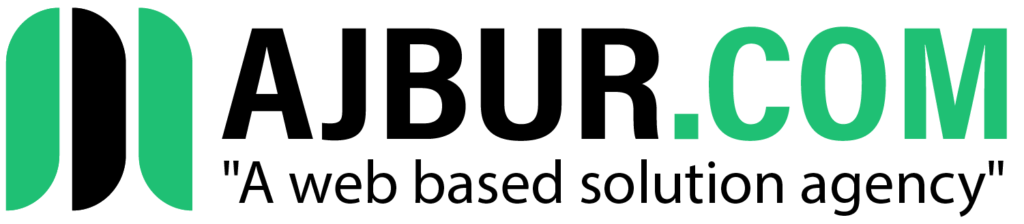Are you looking to set up a powerful and easy-to-use web hosting control panel on your Ubuntu server? CyberPanel is an excellent choice, offering an intuitive interface and a range of features designed to simplify web hosting management. In this guide, we’ll walk you through the steps to install CyberPanel on Ubuntu, enabling you to host websites, manage DNS, databases, and more.
What is CyberPanel?
CyberPanel is an open-source web hosting control panel that provides a complete suite of tools for managing web hosting services. With a user-friendly interface and a powerful backend powered by OpenLiteSpeed, CyberPanel allows you to quickly manage domains, email, DNS, SSL, and much more. Whether you’re a beginner or an experienced developer, CyberPanel makes web hosting easier and more efficient.
Prerequisites for Installing CyberPanel
Before you start the installation process, ensure that you have the following:
- A fresh Ubuntu server (Ubuntu 18.04/20.04/22.04 LTS)
- Root or sudo access to the server
- A stable internet connection
- A fully qualified domain name (FQDN) pointing to your server IP (optional but recommended)
Step-by-Step Guide to Install CyberPanel on Ubuntu
Step 1: Update Your System
Start by updating your Ubuntu server to ensure all packages are up to date. Run the following commands:
bashCopy codesudo apt update && sudo apt upgrade -y
This will update your server’s package list and install any available updates.
Step 2: Install Required Dependencies
CyberPanel requires certain dependencies to function correctly. Install them using:
bashCopy codesudo apt install -y curl sudo wget
Step 3: Download the CyberPanel Installation Script
Next, download the official CyberPanel installation script from its repository. Use the following command to download the script:
bashCopy codewget -O installer.sh https://cyberpanel.net/install.sh
Step 4: Start the Installation Process
Once the script is downloaded, start the installation by running:
bashCopy codesudo bash installer.sh
This will begin the installation of CyberPanel. The installation script will ask you several questions, including:
- Whether you want to install CyberPanel with OpenLiteSpeed or LiteSpeed Enterprise (choose OpenLiteSpeed for free and open-source).
- Whether you want to install CyberPanel with or without the additional features (like Mail Server, DNS Server, etc.).
Step 5: Confirm Installation and Choose Options
During the installation process, you’ll be prompted to make some choices. Here are some common options:
- Install CyberPanel with OpenLiteSpeed: Choose this if you prefer an open-source, fast, and reliable web server.
- Install Mail Server: Enable this option if you plan to use the server for sending and receiving emails.
- Install DNS Server: Opt for this if you need to host DNS records for your domains.
Once you’ve selected the options that best suit your needs, the installation will continue.
Step 6: Wait for the Installation to Complete
The installation process may take several minutes. Once it’s complete, you will see a message with the login credentials for CyberPanel’s admin interface.
Step 7: Access CyberPanel Dashboard
Once the installation is complete, you can access the CyberPanel admin dashboard by visiting:
arduinoCopy codehttps://your-server-ip:8090
Use the login credentials displayed at the end of the installation process (or default ones, if provided).
Step 8: Securing Your Server
For security purposes, it’s recommended to:
- Set up a firewall to only allow essential ports (e.g., port 8090 for the CyberPanel dashboard).
- Use SSL certificates for a secure connection to the dashboard.
- Change the default admin password to something secure.
Post-Installation Configuration
Once logged into the CyberPanel dashboard, you can begin configuring your server. Some of the first things you might want to do include:
- Creating a website: Add domains and start hosting your websites.
- Managing emails: Set up email accounts for your domains.
- Setting up DNS: If you installed the DNS server, you can manage DNS records.
- SSL Installation: Use CyberPanel’s built-in tools to install SSL certificates for your domains.
Conclusion
CyberPanel is an excellent choice for anyone looking to manage a web server on Ubuntu. By following this step-by-step guide, you should now have CyberPanel installed and running on your Ubuntu server, ready to manage your websites, email, and more. Whether you’re a beginner or a professional, CyberPanel’s powerful features and ease of use will save you time and effort in managing your hosting services.
Don’t forget to regularly update your system and monitor your server for the best performance and security.